Getting Started with My Chart
MyChart provides you with online access to your medical records. It can help you participate in your healthcare and communicate with your providers. MyChart can be accessed from your computer, tablet or cell phone anytime, anywhere.
From MyChart, you can:
- Schedule an appointment
- Check-in online
- Communicate with your provider
- Request medication refills
- View test results
- View your after-visit summary and provider notes
- Review your personal health summary, including allergies, immunizations, current health issues, and medications
- Access your family members' medical records
- View preventive care procedures and when they are due
- View billing statements and pay your bill online
How Do I Access MyChart?
- On your mobile device, download the MyChart app – search for Lane Regional Medical Center
- On your computer, go to LaneRMC.org/mychart
Download the MyChart app
To install the MyChart app, go to the App Store or Google Play Store and search for "MyChart."
- On your mobile device, open the Apple App Store (if you have an iOS device) or the Google Play Store (if you have an Android device). Look for one of the following icons to find the app store on your device:

- Search for MyChart. Look for the following logo to make sure you have the right app:

- Tap Install.
- After you've installed the app, tap Open, or find the MyChart icon on your device and tap to open it.
- Select Lane Regional Medical Center from the list of organizations. If you don't see it right away, you can search for your healthcare organization by name or state of Louisiana.
Sign Up for a MyChart Account
To sign up for MyChart, you must be at least 15 years old and you will need an activation code. There are several different methods of MyChart signup that might be used by different departments across the organization:
- You will receive a printed MyChart activation code on your clinic after-visit summary and in an email.
- Clinic staff can help you sign up directly when you check out at the front desk – they will send a link as an email or text message that lasts 24 hours.
- You will receive an email and/or text with an activation code when you come in for outpatient clinic appointments or ER visits, or when discharged from the hospital.
Request an Activation Code if you Don't Already Have One
If you don't have an activation code, you can contact your provider’s office to request one or request one online.
To Request an Activation Code Online:
- From the MyChart login page LaneRMC.org/mychart click Sign Up Now in the New User section.
- Click Sign Up Online.
- Enter your personal data, clink Next.
- Click Match Yourself with Our Records or Verify with a Third Party to supply personal verification items, such as the last four digits of your social security number and your date of birth, and have an activation code sent to your email address.
Use Your Activation Code to Sign Up
- From the MyChart login page LaneRMC.org/mychart or from the MyChart app on your mobile device click Sign Up Now in the New User section.
- Enter your activation code and other personal verification items, such as the last four digits of your social security number and your date of Click Next.
- On the next page, choose the following:
- MyChart Username. This should be something that is for you to remember. NOTE: Your username cannot be changed at anytime.
- Password. This should be a unique combination of numbers and letters, using both uppercase and lowercase Your password must be at least 8 characters and must be different from your MyChart username. Choose a password that you don’t use for other websites.
- Security question. This question will be used to verify your identity if you forget your MyChart password. Choose a security question from the list and enter your Your answer cannot include your MyChart password.
- On the next screen, choose whether you want to receive a notification message in your personal email when there is new information available in your MyChart If you opt to receive email alerts, enter your email address.
How Do I Log in to MyChart?
- In your web browser, enter LaneRMC.org/mychart or open the MyChart app on your mobile device to access the login page.
- Enter your MyChart username and password, and click Sign In or Log In.
See Your Medical Information from Other Healthcare Organizations
If you’ve been seen at another healthcare organization, you might be able to view information from that medical record in MyChart. The information you might see from other organizations includes allergies, care team, health issues, medications, messages, test results, and visits. To view this information, you must link your account. Go to Sharing > Link My Accounts to get started. After you’ve linked your accounts, information from the other organization appears in MyChart with an icon. You can hover the mouse over the symbol to see where the information is coming from.
Looking for More Information about MyChart?
We offer instructional videos for MyChart that can be accessed via your web browser at:
We also offer a Patient Guide to MyChart that can be accessed via MyChart after logging in from LaneRMC.org/mychart Patient Guide in the menu.
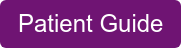
Need additional help?
MyChart Support Information
MyChart Patient Support
mr@lanermc.org
225-658-4311
Billing Support
Online Bill Pay
mypatientaccount@savlstarcm.com
1-844-620-8131

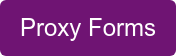
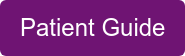

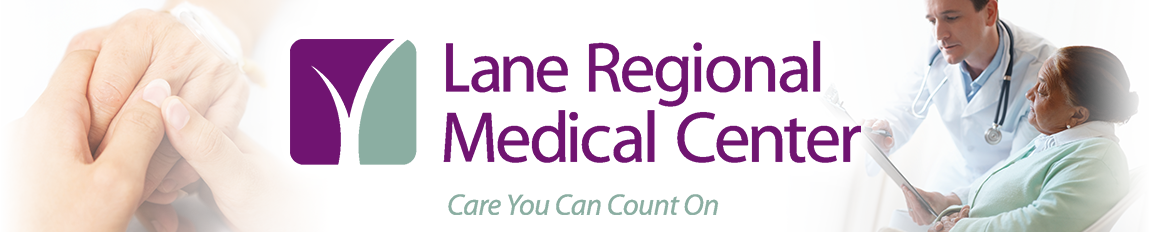
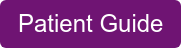

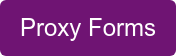
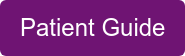
.png?width=850&height=850&name=lane%20badge%20(1).png)


-1.png?width=711&height=711&name=healthy%20br%20(4)-1.png)

